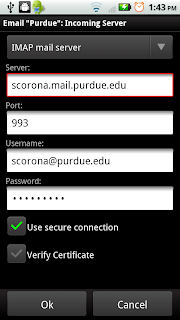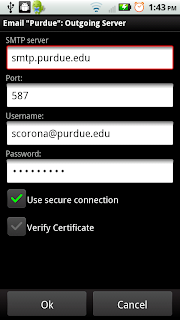An easy way to link your new Droid (I have the Droid X) with your Purdue e-mail account.
1. Open the My Accounts application that comes installed on your phone.
2. Press the Add account at the bottom.
3. Enter your Purdue email and Password and make sure the Automatically configure account button is NOT checked.
4. Press Next
5. From this Menu Screen press Incoming Server.
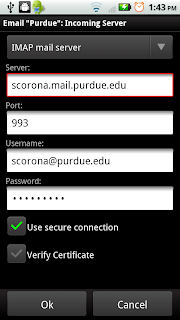
6.
Server: your_puid.mail.purdue.edu
7. Port:
993
8. Check
Use secure connection
9. Make sure
Verify Certificate is unchecked and press
Ok.
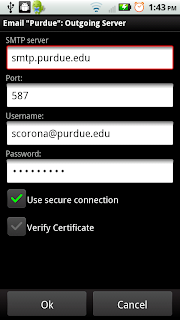
10. Go back to the Menu Screen (Pic from Step 5), and press
Outgoing Server.
11. SMTP Server:
smtp.purdue.edu
12. Port:
587
13. Check
Use Secure connection and make sure
Verify Certificate is unchecked and press
Ok.
Press
Ok until you are back at your My Accounts screen. General Settings and Other Settings are self-explanatory. Go to the phones
Applications and select
Email. You should be able to see your Purdue Inbox (right). By holding down the top button that reads
Purdue: Inbox you can access your email's other folders (bottom), and the
+ will composer a new email (left).
Hoped this helped somebody.